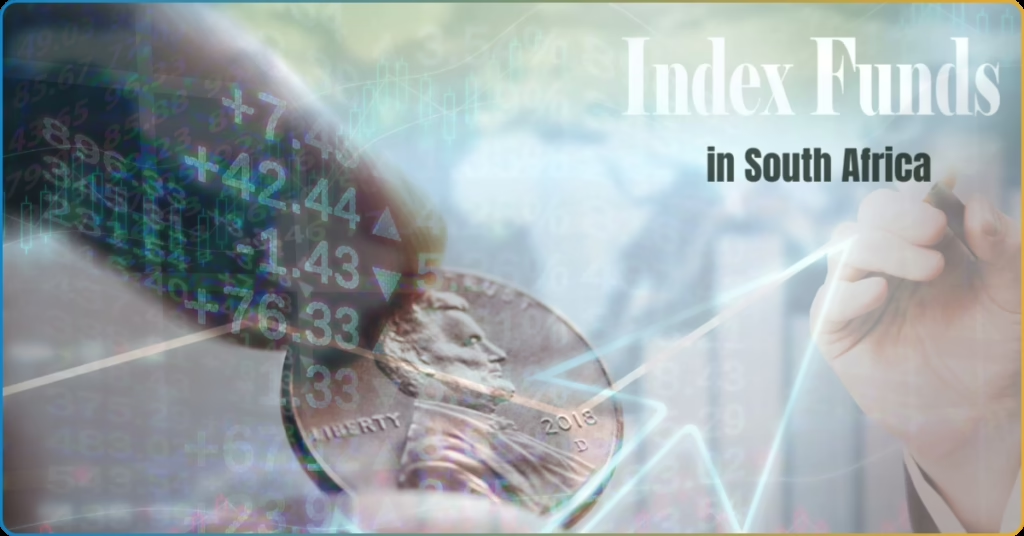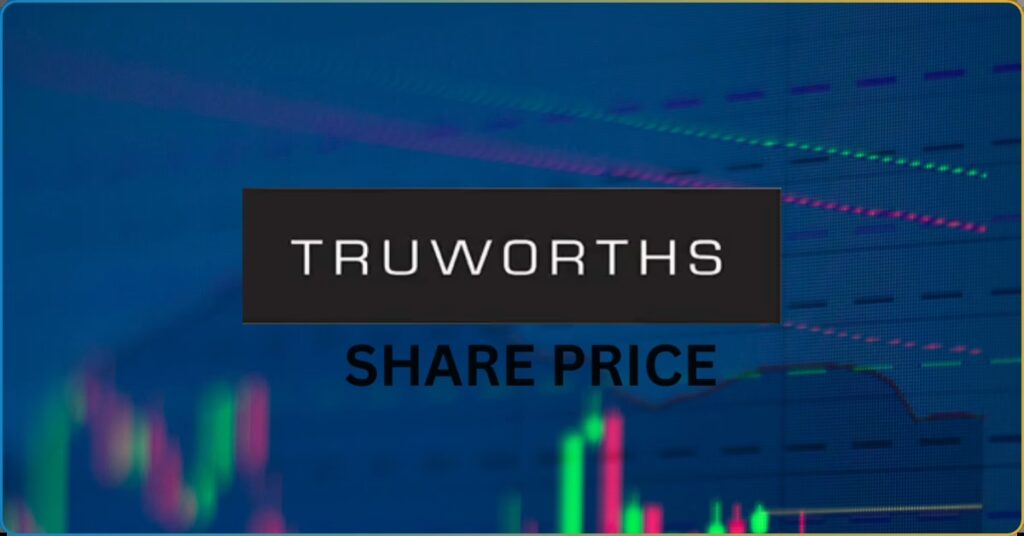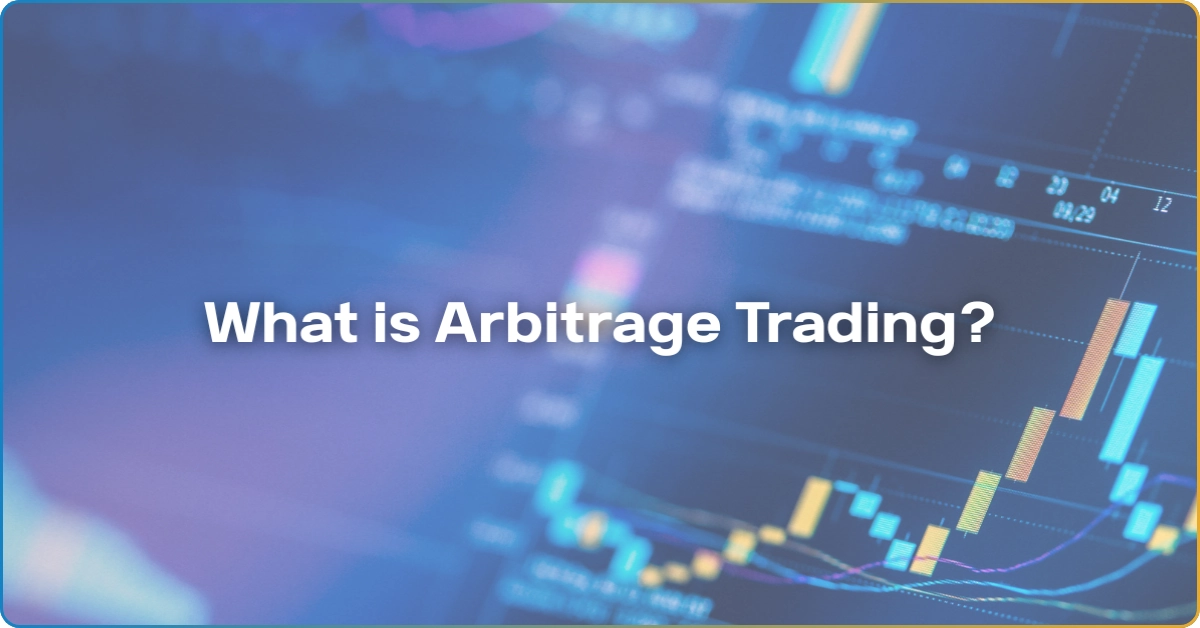Traditionally, investing in the forex, stocks, and commodities markets was a lengthy and manual process. Traders had to call their brokers to execute trades, often resulting in delayed entries and missed opportunities.
Fortunately, technological advancements have transformed how the financial markets operate. Platforms like MetaTrader 5 (MT5) emerged to meet the demand for speed, flexibility, and control—especially among retail investors.
MT5, developed by MetaQuotes, is a powerful, multi-asset trading platform that goes beyond forex. It supports trading in stocks, commodities, cryptocurrencies, and more. As the upgraded version of MetaTrader 4 (MT4), it offers more instruments, more functionality, and a more modern trading experience.
In this TRU Insight, we’ll walk you through the core features of MT5, how to set it up, how it compares to MT4, and how you can maximize its potential as a trader in 2025.
What Is MT5 (MetaTrader 5)?
Launched in 2010, MetaTrader 5 was designed to overcome the limitations of MT4. While MT4 was (and still is) widely used for forex trading, MT5 extended access to other financial markets.
With enhanced performance, deeper analytical tools, and support for more asset classes, MT5 is ideal for traders who want to diversify and scale their trading strategies.
It also provides faster order execution, improved backtesting, and more indicators—making it a reliable choice for both beginners and pros.
8 Key Features of MT5
Like its predecessor, MT5 has become an industry-standard trading platform. The MetaTrader trading platforms are widely integrated across the online brokerage sector. In fact, both are extremely huge, with 91% of traders using MT4 and MT5 as their trading platforms.
Here are the core features that solidify MT5’s large user base:
Multi-Asset Trading
MetaQuotes noticed the accessibility demand of MT4 users for a wider range of offered trading instruments. Thus, the development of M5 included comprehensive asset offerings.
As of the current, MT5 supports 245+ financial instruments, including:
- Currency pairs
- Stocks
- Indices
- Commodities
- Cryptocurrencies
- Futures and more
Advanced Charting Tools
MT5 offers 21 timeframes, 38 built-in indicators, 44 graphical objects, and an unlimited number of charts—perfect for technical analysis.
Among the well-loved graphical objects are Gann, Fibonacci, and Elliott Tools. While these objects must be applied manually, MetaQuotes ensures clear and intuitive steps to do so.
Automated Trading (Expert Advisors)
MetaQuotes drove AI trading into the mainstream with its Expert Advisors (EAs). With EAs, you can use trading robots and automated indicators to help you navigate the complex dynamics of forex markets.
MT4’s MQL4 was (and still is) esteemed among traders—but with a more sophisticated MQL5, MT5 improves the auto trading experience of its traders.
MT5’s MQL5 allows you to create, customize, and optimize your own Expert Advisors (EAs) for a more personalized and automated execution.
Expanded Order Types
Trading orders are essential to ensure you’re making the most out of the market. This is because you want to enter and exit a trade at an optimal price point to either ensure profit or mitigate risks.
On the MT4 platform, you can only use the basic order types like market orders, limit orders, pending orders, and stop orders. While sufficient to ensure automated execution, traders can benefit from more order types.
Thus, MT5 improves order type selections by offering the following:
- Trailing stops
- Good ’til Cancelled (GTC), Good for Day (GFD), Good ’til Date (GTD)
- One-Cancels-the-Other (OCO) and One-Triggers-the-Other (OTO)
Improved Hedging Functionality
Unlike MT4, MT5 supports both hedging and netting systems. This flexibility gives you more control over how you manage exposure.
- Hedging involves opening two or more positions to offset potential losses from one of the open positions. This strategy is integral to mitigating market risks.
- Netting streamlines transactions and reduces counterparty risks by offsetting multiple obligations between involved parties.
Comprehensive Backtesting and Optimization
Test your strategies using historical data across multiple assets. MT5’s Strategy Tester supports multi-currency and multi-threaded backtesting.
It’s a backtesting engine that simulates your trading strategy’s performance on historical market data. Follow these simple steps to launch MT5’s strategy tester:
- Open MT5 to start
- Go to the “Tools” menu
- Select the “Strategy Tester” tab
- Choose among your strategies, either by loading an EA or custom scripts with your strategy.
- Choose an instrument to chart and a time frame period to analyze.
Multi-Terminal and Multi-Account Management
On MT5, you can manage several accounts from various brokers through a single terminal. This feature is handy, especially for professional traders managing multiple accounts, either of their own or their clients.
Extensive Customization Options
From custom indicators to trading robots, you can personalize the platform to fit your exact trading style. You can also access the MT5 Marketplace to download thousands of tools.
What’s the Difference Between MT4 vs. MT5?
MT5 is better suited for traders looking to go beyond forex and automate complex strategies.
| Feature | MT4 | MT5 |
|---|---|---|
| Asset Classes | Forex only | Forex, stocks, crypto, commodities, etc. |
| Language | MQL4 | MQL5 (more powerful) |
| Strategy Testing | Single-threaded | Multi-threaded, multi-asset |
| Order Types | Basic (Market, Pending, Stop) | Advanced (OCO, OTO, GTD, etc.) |
| Timeframes | 9 | 21 |
| Depth of Market (DOM) | No | Yes |
How to Open an MT5 Account
MT5 account stays true to its intuitiveness promise, as all areas of the platform can be easily navigated with little to no familiarity.
Follow these steps to open a MetaTrader 5 (MT5) account:
- Choose a Broker: Select a reliable broker that has MT5 integration.
- Register an Account: Complete the sign-up process and verify your identity.
- Download MT5: Go to your broker’s website or the official MetaQuotes site.
- Login to Terminal: Use the credentials sent to your email.
- Start Trading: Fund your account, select your assets, and start trading.
What Is the MT5 Cumulative Data Indicator?
The Cumulative Data Indicator in MT5 provides real-time insights on cumulative volume, open interest, or price movement trends over time.
MT5 cumulative data indicator is often used to:
- Spot accumulation/distribution phases
- Confirm breakout strength
- Improve volume-based strategies
How to Install MQL Expert Advisors (EAs) in MT5?
MQL EA (MetaQuotes Language EA) was the innovation to allow retail traders to automate some of their trading execution through predetermined rules.
Before we dive into the actual steps to install MQL EAs, you first need to secure your trading account and EA file in .mq5 or .ex5 format. The EA must also be compatible with the MT5 platform.
Once these prerequisites are met, you can now install your MQL EAs to your MT5. Here are the steps to do it:
- Open MT5 and go to File > Open Data Folder
- Navigate to MQL5 > Experts
- Paste your EA file (.ex5)
- Restart MT5 and check the Navigator Panel > Expert Advisors
- Drag and drop the EA onto your chart
If your EA disappears, here are the steps to troubleshoot it:
- Ensure the EA is compiled correctly in MetaEditor
- Confirm you placed the file under the correct folder (Experts or Expert Advisors)
- Restart MT5 and recheck the Navigator
- Make sure “AutoTrading” is enabled
Frequently Asked Questions (FAQs)
How to Open a Free MT5 Demo Account for Crypto?
- Choose a broker that offers crypto trading via MT5.
- Register and select “Demo Account.”
- Download MT5 and log in using your demo credentials.
- Start practicing with virtual funds.
How to Add Autochartist to MT5?
Typically, brokers integrate Autochartist directly into your MT5. You just have to check on the Navigation > Expert Advisor window.
Otherwise, download the plugin from Autochartist’s website. Install it and restart MT5. It will appear under the Navigator > Scripts/Indicators.
How to Change VPS MT5 to a Different Account?
- Disconnect your current VPS session.
- In your broker dashboard, assign the VPS to the new MT5 account.
- Restart MT5 and log in with the new account details.
Should You Start Using MT5 for Trading?
If you’re new to MT5, don’t worry—it’s built to be intuitive while still packing powerful features. As you get familiar, you’ll discover the tools and workflows that best suit your trading style.
Ready to start trading smarter in 2025? Explore MT5 and elevate your trading journey today.